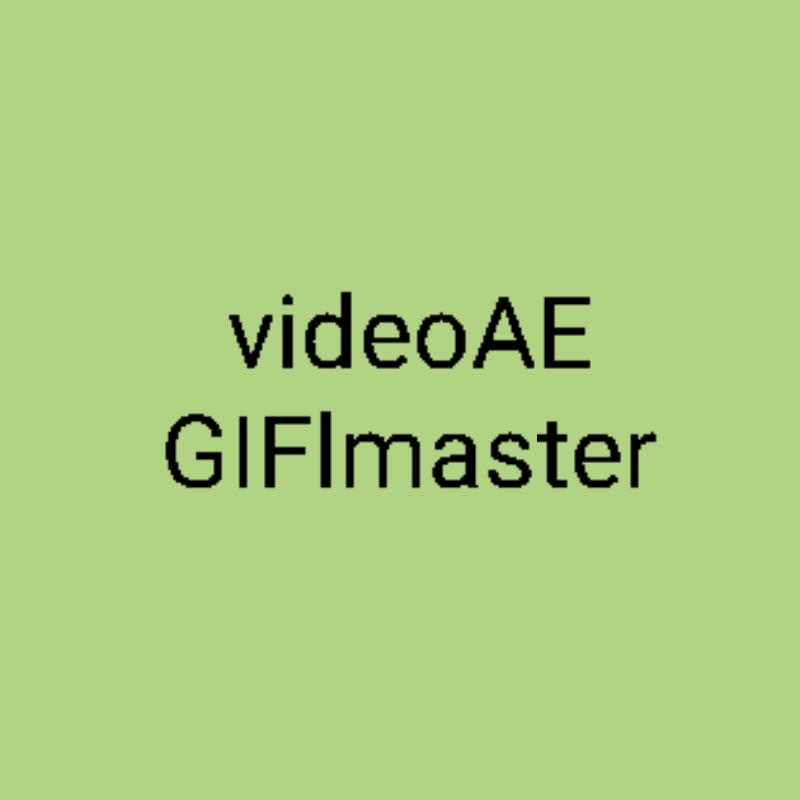Text spacing and animation
Effect picture of word spacing + line spacing:
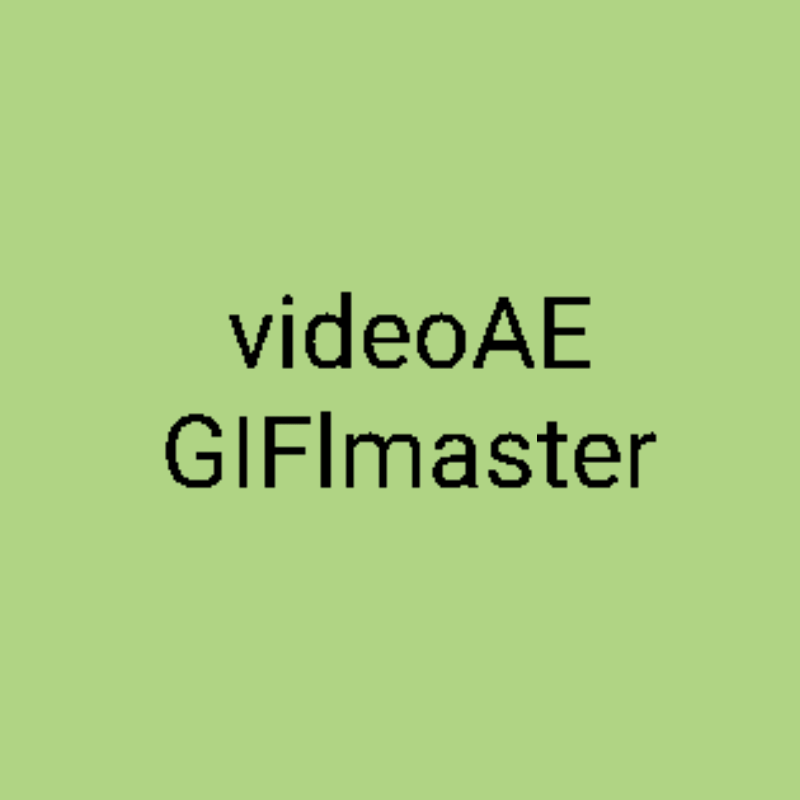
Word spacing:
1. After adding text, click the "Propery" button.
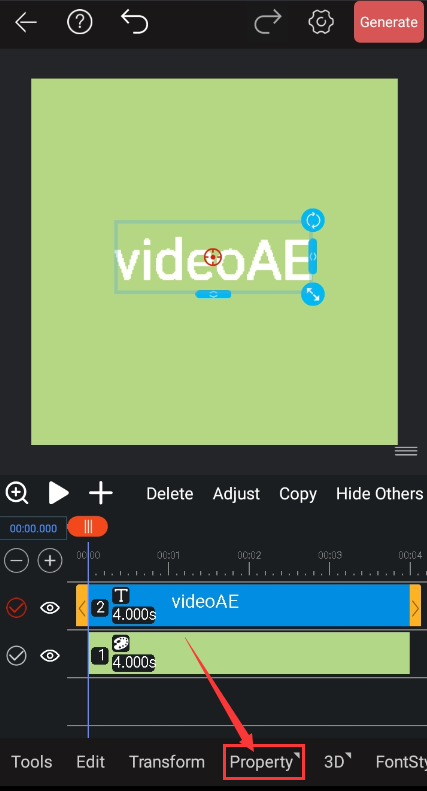
2. Click the "space" button.
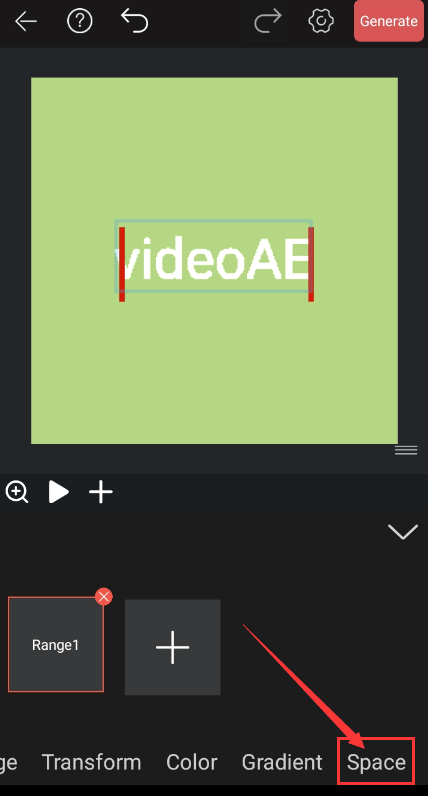
3. Click on the dot behind "Track" to make it active in red.
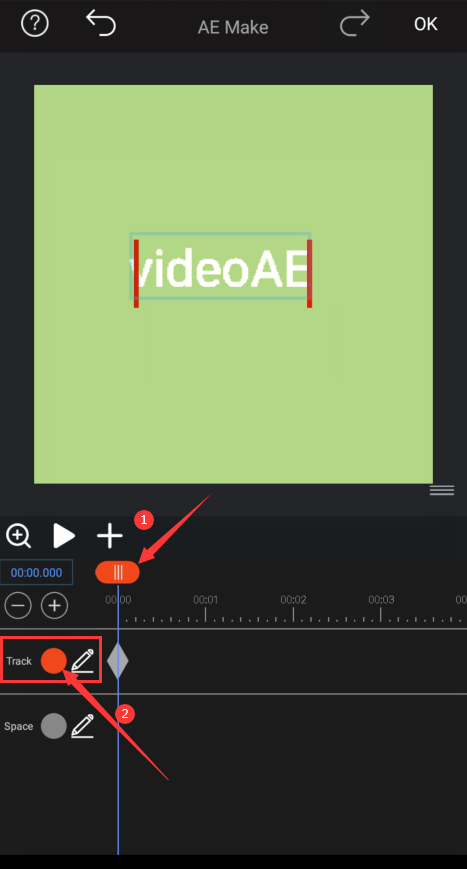
4. After pulling the timeline, click the edit button to modify the parameters and modify the parameters to generate the second key frame.
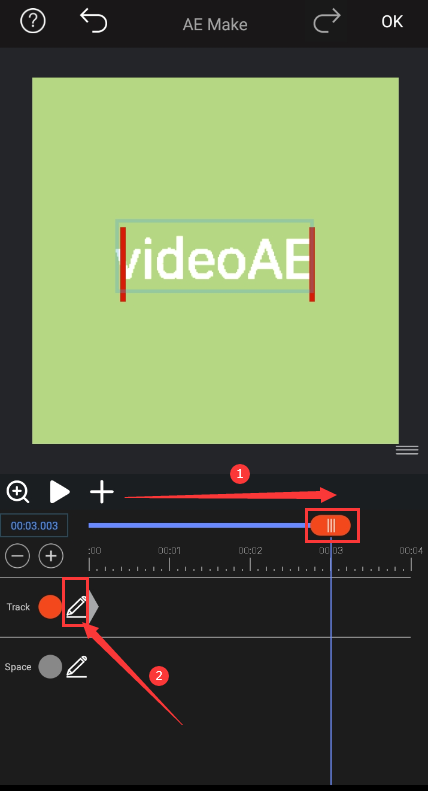
5.. Pull the timeline to the last operation to generate the third key frame. (Here I set the same as the first key frame data)
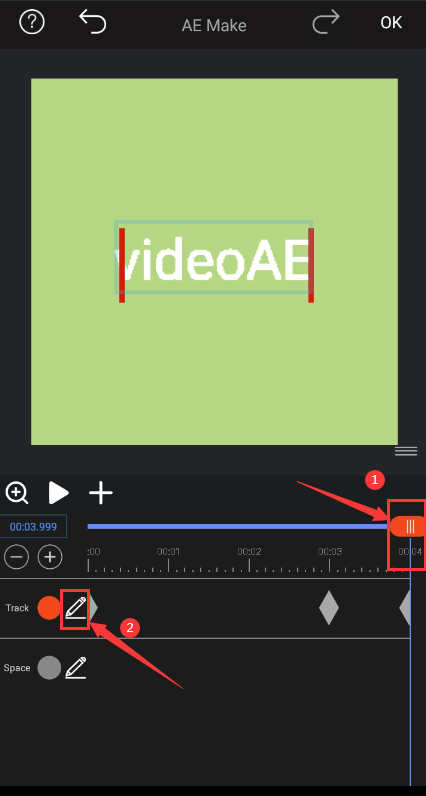
Effect picture:

Line spacing:
1. After adding a set of two lines of text, click the "Property" button.
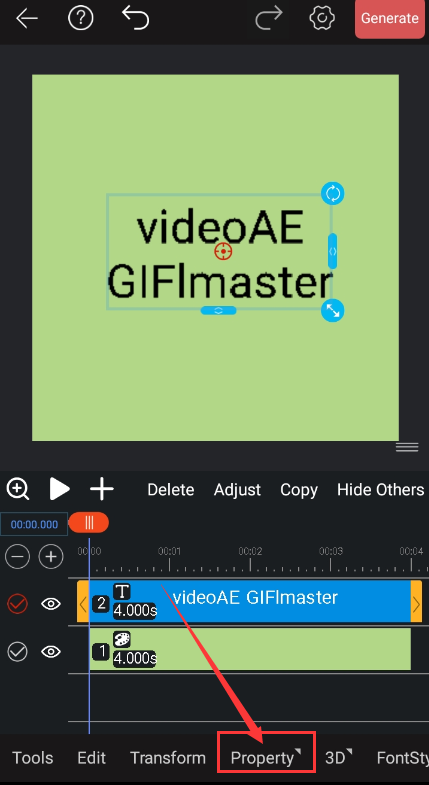
2.Click the "Space" button.
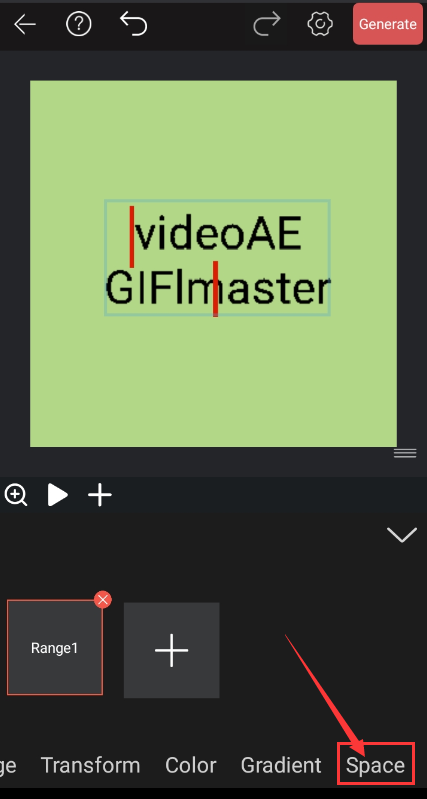
3. Click the stopwatch behind "Space" to make it red active.
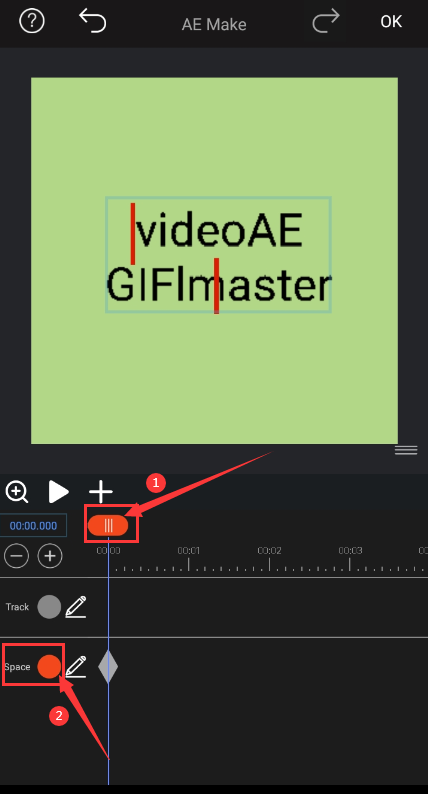
4. After pulling the timeline, click the edit button to modify the parameters and modify the parameters to generate the second key frame.
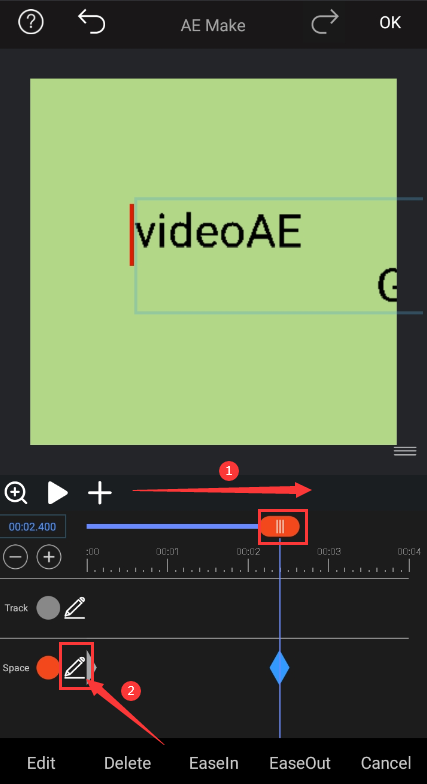
5.Pull the timeline to the last operation to generate the third key frame. (Here I set the same as the first key frame data)
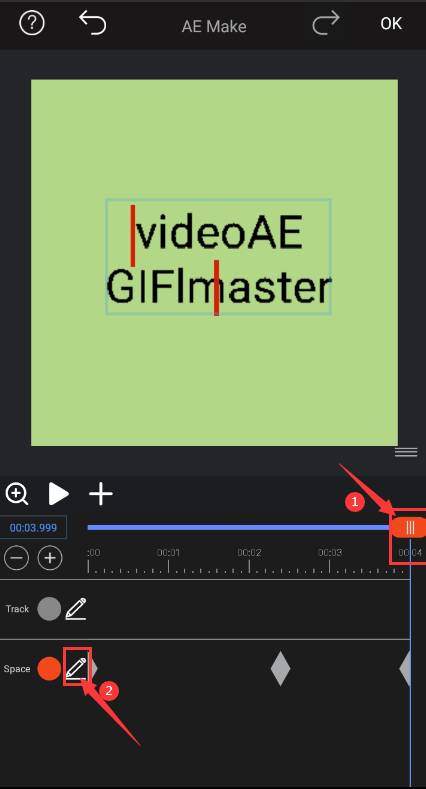
Effect picture: